Submit Order
On creating an order, if you choose the option Submit Order, you receive the following prompts depending on the configuration status.
When the Customer has no valid card on file, the customer is not charged. The Reseller is charged and order is processed.
You are notified accordingly. You can choose to enable the next renewal as Auto.
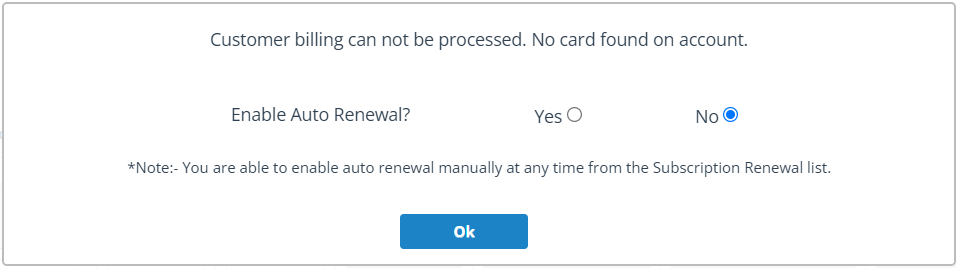
Yes: Next order is set for auto renewal process.
No: Next order is not set for auto renewal process, the next order needs to be processed manually.
OK: Click Ok to continue.

Without Card payment: When you choose this option, the order is submitted and Distributor completes this order.
OK: Click on OK to continue. The payment page is displayed, follow the prompts and complete the payment.
When the Reseller and Customer have valid card on file, you are notified accordingly.
Enable Auto Renewal Billing: When you select Yes the Customer charged, and if No the customer is not billed, the Reseller is billed.
Enable Auto renewal: You can choose to enable the next renewal as Auto.


Without Card payment: When you choose this option, the order is submitted and Distributor completes this order.
OK: Click on OK to continue. The payment page is displayed, follow the prompts and complete the payment.
When both the Reseller and Customer do not have card on file and option Auto renewal without card is checked.
The message is prompted to continue on accepting the order terms and condition.

Continue: Click on Continue to complete the ordering process.
No: Click on No to cancel the order.
When both the Reseller and Customer do not have card on file and option Auto renewal without card is unchecked.
The message is prompted to continue to submit the order.

OK: Click on OK, the order is submitted and further processed as a credit to be paid later.
Note: This credit facility is given by Reseller and applies to Subscription renewals. Enhancement Plan are to be completed manually.