Login
A registered user can click on the menu Login. The login page displays and you enter your email address and the associated password.
|
Field |
Description |
|
Email address |
Enter the email address used while registering the account. |
|
Password |
Enter the password associated with the email address. |
|
Remember Me |
Check this box to save the username and password in the browser, which used the next time to log in. Recommended for use on private computers or devices. |
|
Login |
Click on the Login after you entered an Email address and password. If both are valid, you login successfully. |
|
Forgot Password |
In case the user forgets the password, click on this button to pop up a screen. Enter the email address and request a password to be reset by clicking on Send new password. Check the email and follow the instructions to reset the password. |
|
Create an account |
You can create an account by clicking on the button, Create an account. |
|
Resend confirmation instructions |
Click on the button to resend the confirmation instructions to pop up a screen. Enter the email address and click on Resend confirmation instructions. Check the email and follow the instructions. |
|
Send Unlock Instructions |
Click on the button to send the unlock instructions to pop up a screen. Enter the email address and click onSend Unlock instructions. Check the email and follow the instructions. |
Home Page
A registered user on successful login can navigate through the different menus available on the left panel.
The rest of the part is a graphic representation of the data and viewed using the data filters. You can also choose the chart type from the drop-down menu and view the data.
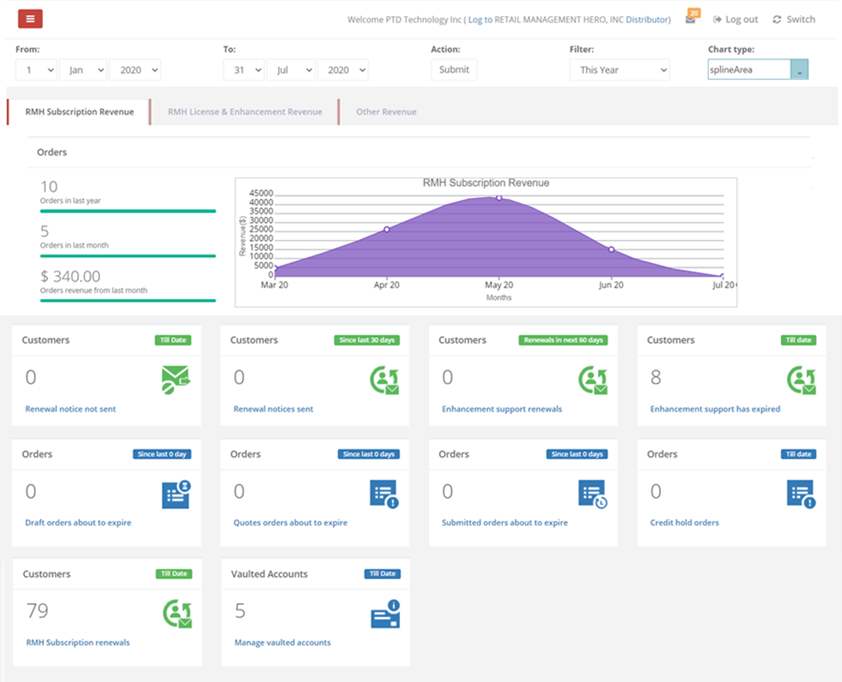
Click on the labels to view the data.