Customer Users
You can edit the customer details as required. Click on the menu Customers then Customer List. The existing customer list is displayed.
Choose the desired from the list and double click on the record. You can edit the selected user record.
You can add Customer users and edit them by assigning them as Admin.
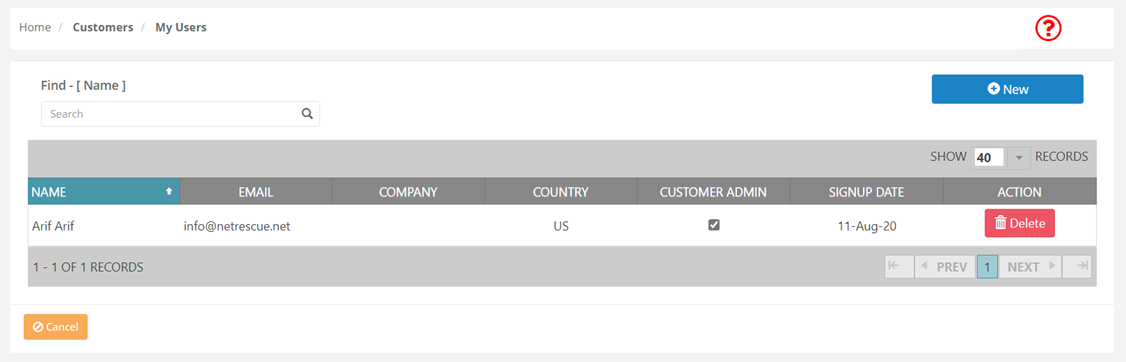
Create User
Click on the menu Customer Users, displays the existing users, and then New. The following details are required to create a user account.
|
Field |
Description |
|
First name |
Enter the user's first name. |
|
Last name |
Enter the user's last name. |
|
Company name |
Enter the user's company name. |
|
|
Enter the user's E-mail address. |
|
Email confirmation |
Re-enter the E-mail address to confirm the user's E-mail address. |
|
Password |
Enter the password. |
|
Password confirmation |
Re-enter the password to confirm the user's password. |
|
Time zone |
Select the time-zone from the drop-down menu. |
|
Country |
Select the country from the drop-down menu. |
On completion, click on the button, Create to save the changes.
Assign as Admin User
The list of Customer Users is displayed, and you can assign any user as Customer Admin, by checking the box.
You need to have at least one user with Admin rights.
Delete User
The list of Customer Users is displayed, select the user row, and click on Delete.
On confirmation, deletes the user record