My Users
You can add your employees as RMH Portal users in the menu My Users.
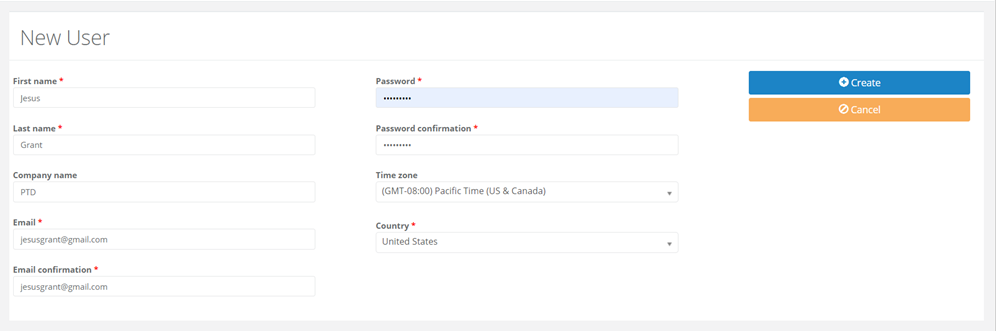
Create User
Click on the menu My Users>My Users and then New. The following details are required to create a user account.
|
Field |
Description |
|
First name |
Enter the user's first name. |
|
Last name |
Enter the user's last name. |
|
Company name |
Enter the user's company name. |
|
|
Enter the user's E-mail address. |
|
Email confirmation |
Re-enter the E-mail address to confirm the user's E-mail address. |
|
Password |
Enter the password. |
|
Password confirmation |
Re-enter the password to confirm the user's password. |
|
Time zone |
Select the time-zone from the drop-down menu. |
|
Country |
Select the country from the drop-down menu. |
On completion, click on the Save button to save the changes.
Edit User
The current user who has logged on can edit the details.
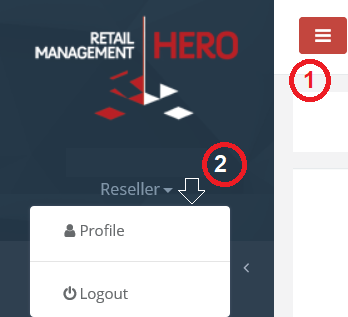
Click on the icon to expand the menu panel; you see the current user. Next, click on the down arrow icon and then Profile.
You can edit the details provided while creating the user.
In addition to the details, you can customize the panel and page layout by providing the following information.
|
Tab |
Description |
|
Profile Picture |
Click on Browse and select the desired image as your Profile picture. |
|
Grid Setting |
From the drop-down menu, specify the number of rows to display records on the given page. |
On completion, click on the Update button to save the changes.