License Products
This menu helps you in adding the license products. Once you have created the License Product, you need to link this to Order Product.
We recommend you create one License product for each Order Product.
Click on the menu Products then License Product. The existing product list is displayed.
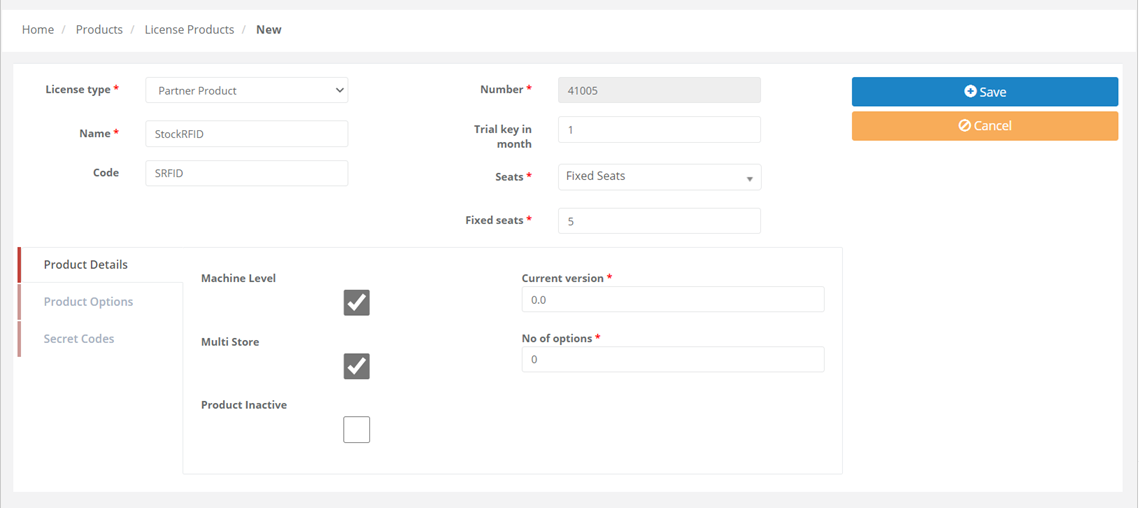
Add Product
Click on New, enter the product details.
|
Menus |
Menu Name |
Description |
|
Details |
You can enter the necessary information for a given product. |
|
|
License type |
You can select the license type from the drop-down menu. |
|
|
Name |
Enter the product name. |
|
|
Code |
Enter the product code. |
|
|
Number |
The auto-generated product number is displayed and read-only field. |
|
|
Trial Key in months |
Enter the value to specify the trial key duration in months. |
|
|
Seats |
You can choose the option from the drop-down menu. Specify either Seat Range or Fixed seats and enter the values. |
|
|
Product Details |
You can enter the details to specify the license type |
|
|
Machine Level |
Check the box if the license is per machine. |
|
|
Multi-Store |
Check the box if the license is multi-store. |
|
|
Is Product Inactive |
Check the box when you want to make a product inactive. |
|
|
Current version |
Enter the current version. |
|
|
No of options |
If the product has variants, you can specify the number of options. |
|
|
Product Options |
You can enter the Product Options. |
|
|
Details |
Enter the Name and Start and End version. |
|
|
Secret Codes |
Secret Code |
Enter the Code and version against each Secret code. |
On completion, click on Save to save the changes.
Edit Product
You can edit the product details as required. Click on the menu Products then License Product. The existing product list is displayed.
Choose the desired from the list and double click record. You can make the required changes.
On completion, click on Update to save the changes.
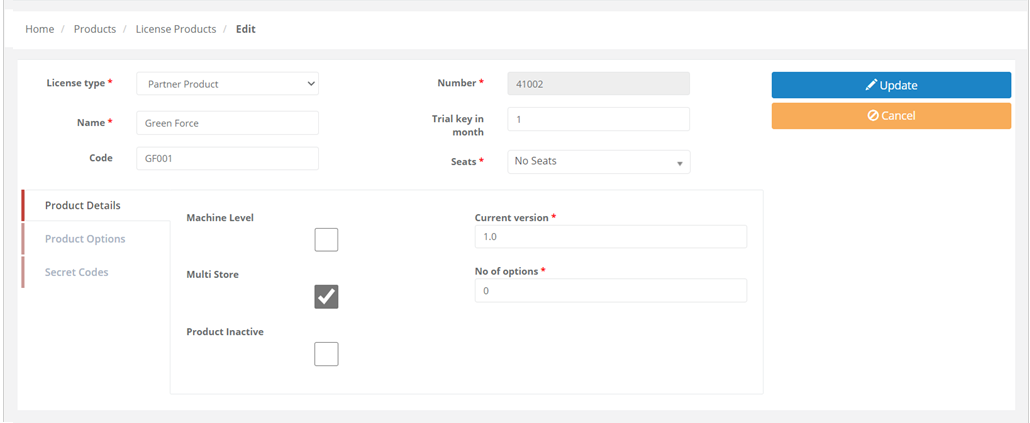
Note: When the first order is successfully processed, the Renewal Anniversary date is set and viewed in the details section. This anniversary date is applicable for future purchases.